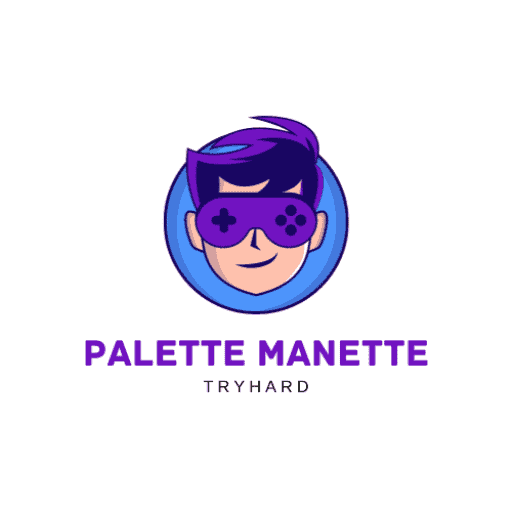Welcome to our complete installation guide for the Rear Palette designed for the PS5 Dual Sense controller. This revolutionary accessory will transform your gaming experience by giving you more control and customization. Here's everything you need to know to get started.
[ux_image id="424″]
Product features
The rear pallet is packed with impressive features:
- Standard buttons: M1, M2, M3, M4, ON, Turbo, Macro, Clear - a total of 8 buttons for a customized experience.
- Connectivity: Use a USB TYPE-C data cable for a reliable connection.
- Compatibility: Designed to fit perfectly with your PS5 controller.
- RGB LED indicator: Colours to indicate different operating states, adding an aesthetic touch.
- Online updates: The product can be updated via USB PC for optimum performance.
Features
PS5 function
Install the paddle on your PS5 Dual Sense controller and connect it to the PS5 console via the USB-C cable to control all PS5 games.
PC WINDOWS function
Connect the pallet to your WINDOWS PC via the USB data cable, enabling you to use the PS5 Dual Sense for all compatible PC games.
Start installation
- USB activation on PS5: Activate the USB connection function in the console settings.
- Assembly: Attach the paddles to the joystick, making sure to wedge them correctly at the back.
- Connection: Connect one end of the TYPE C data cable to the pallet, and the other to the PS5. The pallet will not work if the cable is not connected to the PlayStation.
- Check: If the indicator turns blue, the pallet is ready for use. In the event of malfunction (blue-red flashing), disconnect and reconnect until the indicator is steady blue.
Controller Palette settings for PS5
Key configuration
- Enter configuration mode by pressing the Macro button (the green LED will flash).
- To assign a key: Press Macro > Choose an M key > Select a joystick key > Press Macro again. The LED will turn blue again, confirming the configuration.
- To map several keys: For example, press X, then M1; then L2, then M2. Finish by pressing Macro.
- Note: All buttons can be mapped, except the MIC On/Off button.
Delete Mapping
- Hold down the Macro button for 3 seconds until the green LED flashes rapidly, then the blue LED lights up, indicating that the mappings have been deleted.
Rapid Fire function
- Activation: Press Turbo. The flashing red light indicates Rapid Fire mode.
- Configuration: Press the desired keys (including palette keys) to configure them for Rapid Fire mode. Example: For continuous fire with R2, press Turbo > R2 > Turbo.
- Adjustable keys: ↑, ↓, ←, →, ╳, ○, □, △, L1, L2, L3, R1, R2, R3, and palette keys M1 to M4.
- Deleting the Rapid Fire function: Press and hold Turbo for 3 seconds. The red LED will flash rapidly, then the blue LED will light up, indicating that the settings have been deleted.
- Global Clear: Hold down the Clear button for 3 seconds to clear all Macro and Turbo settings.
Assistance
If you have any questions or complaints, please do not hesitate to contact us at the following address: Contact@palette-manette.fr
Take advantage of this new extension to enhance your gaming experience on PS5 and Windows PC. Enjoy the game! 🎮
[ux_products]